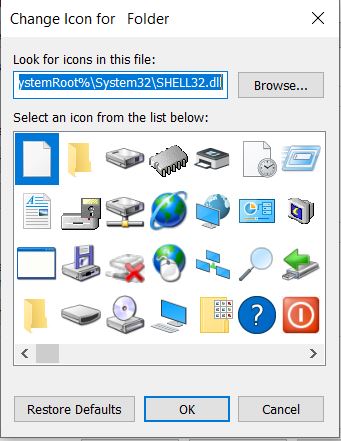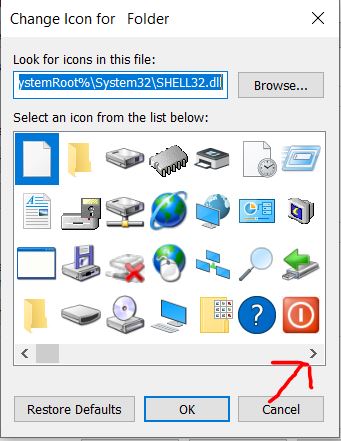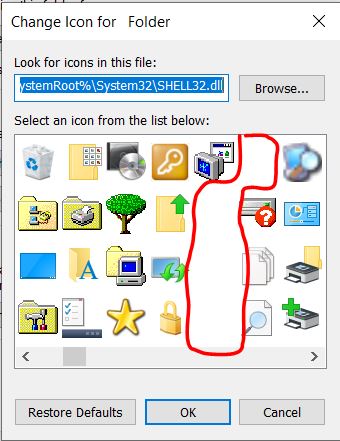Hello, Friends welcome to our Shivagya World Blog in this article, i gonna to tell you Top 5 Computer Tips and Tricks. So without wasting our precious time lets started.
So, Every one wants to be a Genius in computer field, but for some people it's not possible. So, here are the Top 5 Computer Tips and Tricks, to make you a expert in your friends.
So, Guys we are going to move on First Tricks.
 |
| Top 5 Computer Tips and Tricks |
1. Write Unlimited Word/Sentence/Paragraph:
=rand(7,10)
2. Create Table like a Pro:
In this trick you can Create Table like a Pro. but when we are going to this trick first of all I asking you a question and the question is how you create table in MS WORD. Basically, you all are using the same method to create a table in MS WORD, Like this You all are go to the Insert TAB then table then you select number of rows and columns that you want that you want.
So, in this tricks I am gonna to tell you the easy method to Create a Table in MS WORD.
So, First of all you need to open MS WORD then type the given command in MS WORD.
+----------------------+----------------------+
In this command, + Shows join and - Shows Column Width and if you want to create more Rows then you need to press the TAB key on your Keyboard.
3. Invisible your folder:
When you created a project file in your School's computer or any computer and if other also use the same computer. If your created file delete by some one then you got anger. So, here the solution for Folder Invisible.
If you Thought It take security of your folder then you are wrong because it not take you folder security but it can Invisible your folder.
So, without wasting our precious time let's move on our 3rd Trick that is Invisible your folder.
First of all you need to create a new folder after creating folder you need to follow the steps.
Step 1: Right click on that folder that you created.
Step 2: Click on 'Rename' option given after right click.
Step 3: Type this Command "Alt + 0160" after this command press Enter Key on your Keyboard. now your folder name got invisible. Let's move on to invisible the Folder Icon.
Step 4: Again you need to Right click on the Folder.
Step 5: Click on the 'Properties' option then a dialog box will appear after this click on 'Customize' Tab.
Step 6: click on 'Change Icon' button then a small dialog box will appear (As shown in the Picture).
Step 7: Click on the Right Side arrow (As shown in the Picture).
Step 8: After Clicking the arrow for 7 to 8 times you will notice the gaps on the dialog box (As shown in the Picture).
Step 9: Click on the gap and click the OK button then click on the another OK button.
Now Your invisible Folder Created, you can also watch the Video tutorial.
4. Shut down Your computer/PC by slide Screen:
You can't believe this trick, in this trick you can Shut down Your computer/PC by slide Screen.
First of all you need to copy the given code.
%windir%\system32\SlideToShutDown.exe
After Copying this code you need to create a shortcut on your desktop.
Step 1: Click Right button of your mouse on desktop.
Step 2: Click on 'NEW' button then click on 'shortcut' button, a dialog box will open.
Step 3: Paste the copied code in the box (As shown in the Picture).
Step 4: click on Next button after this click on Finish button, now your slide to shutdown shortcut is created.
and if you want to change the icon of this shortcut icon you need to follow the given Steps.
Step 1: Right Click on the Shortcut then click on Properties option.
Step 2: Click on Change icon button from the shortcut tab, a message box will shown click on OK.
Step 3: Select any icon that you want then click on OK.
Step 4: Click on Apply button then OK Button. Bum Your Shortcut Icon changed.
5. Enter in GOD mode:
This Mode is Amazing because in this mode you will see all the control panel settings are visible in one page. So, without wasting our precious time lets move on to 5th trick i.e. Enter in GOD mode.
To Enter in GOD mode you will need to create a folder and copy the given code and follow these steps.
GodMode.{ED7BA470-8E54-465E-825C-99712043E01C}
Step 1: Right click on that folder that you created.
Step 2: Click on 'Rename' option.
Step 3: Paste the copied code and hit Enter.
Now, GOD MODE is created.
IF any of your friend ask how you do this then please tell him to about my blog Shivagya World.